Advantages of flashing to W660
* Walkman 2 Player (with megabass)
* Flash Themes/Menus compatibility
* Apply patches and tweak your phone as you need
* TrackID
* Updated Java version
(Note: Z610 will lose both cameras)
1. Install USB Flash Drivers to your computer
2. Backing up the GDFS (Global Distribution File System)
3. Select the correct firmware for your phone
4. Flashing the firmware to your phone
5. Install custompack
6. Install screen, Camera, Walkman.
Oki Lets start the game step by step.....
before you start the flashing its recommended to backup your mobile contacts and the other
stuff, Coz Everything in your phone will be deleted!
User MyPhoneExplorer to backup contacts and you SMS massages
download
 Step 1
Step 1
(Note: This will void your warranty !!!)
First thing I should mention is "please do not use SE update service to update your mobile." this will become CID53. then you wont able to convert your mobile any more.
To work XS++ software , you need to install USB flash drivers to your computer.
Download USB Flash driver
Now switch off your phone.
Hold down the “C” button on your phone and plugin the USB cable
Windows will detect a flash device.
If Windows doesn’t install them automatically Enter the path where you extracted the flash drivers.
Well done step one completed
**********************************************************************************

 Step 2
Step 2
Download XS++ and install it on your computer
Now we are ready to Backing up the GDFS.
If th GDFS is damaged your phone might not work properly. The GDFS contains the calibration data of your phone.Therefore you should backup the GDFS of your phone before you do the flashing.
1. Switch off the phone remove the battery and reinsert it.
2. Click On Connect
3. Connect the USB cable to your PC while holding down the “C” button.
(Click to Enlarge)
![[untitled2.bmp]](https://blogger.googleusercontent.com/img/b/R29vZ2xl/AVvXsEgd2sqXTSuiX8IBg6pPX7aWL1QwzJNA2Hf7_O0mYq43_Rk58IlknOku-WY97Q4tTCSpSI0gMwerBSt6QKNQnlsP3xpnLAiN1x_TURKDcGVzAls9XNavvWQH9uCz4O6mfKaCRbnjlgZhdk3t/s1600/untitled2.bmp)
4. Choose the “GDFS” tab (in “Configuration” on the bottom right)
(Click to Enlarge)
![[gdfsnb0.gif]](https://blogger.googleusercontent.com/img/b/R29vZ2xl/AVvXsEhp1Tr1BOyhtv_we-KiI6GjQAJ80YhkQINexY5vHww0FgeRSc1RjD3gmg2vnHtjJQUTOOdSCIpyPSBcqZyodajq_E96PH5-o8PaBXAjdF9Zq4W8g5-W45aeb9Fk2Tujfz3LyMOBzYKknvuu/s1600/gdfsnb0.gif)
5. Click “Backup GDFS”
Done....... This back up will help you whenever you make a mistake
Well done step Two completed
***********************************************************************************


 Step 3
Step 3
Selecting the correct firmware for your phone
(Click to Enlarge)
![[matchingcidwy2.gif]](https://blogger.googleusercontent.com/img/b/R29vZ2xl/AVvXsEhbAGBskl2Xdo5Snk3AyApTlQljmawIQpdpRrIpQQQiaA8VX-GrveeIF7y_J7YLFRd2klosvfIOCX2Vh6UZcvoJJlK6WuGOuwVoQg0sXzYZEh6R0Yw23O2bbLf4VHWOAxZ1zYT1raFPZX1H/s1600/matchingcidwy2.gif)
When XS++ connects the phone it will show your phones EROM CID and Color. You need find the correct firmware to flash your phone.
You have to match
1) EROM CID
2) EROM COLOR
3) REGION CODE
Region Codes: Firmwares are designed for different languages and specific regions.
If you want to debrand your phone you have to use GENERIC firmware files.
Check out the Languages Description find out which region you are in.
Click here for help picking the right CDA.
Download your Firmware from here
OR try here (Registration required)
You need to download Main firmware and File system firmware for w610 only. forget about the custom packs. I'll tell you when they needed.
Did you find your firmware. ? Good ...
Well done step Three completed
**********************************************************************************
 Step 4
Step 4
Flashing the firmware........
Ok.. Now the danger part.... Be cool..
(Click to Enlarge)
![[untitled3.bmp]](https://blogger.googleusercontent.com/img/b/R29vZ2xl/AVvXsEgr0r8RKukc5u0Pc0WHOF9AFZcGGKimtCSk6YCFyF_Xgmvy3ZYRVmni09Ydh-3LEpuprCSfvVW8vw6ms3Qfvukz0sBcncIMItiiryWqQ9F-XWJgozds6IcJ76-99PLCj0_hLNIKAwj92-Jo/s1600/untitled3.bmp)
1. Switch off your phone. Remove your battery and reinsert it.
2. Connect your phone while holding down the “C” button.
3. XS++ will connect.
Check “Flash Main Firmware” and select your Main firmware
Check “Flash File System” and select File system firmware
4. Then press the “Flash” button.
This will take several minutes to compete the flashing.
Oki now your phone is flashed in to w610 Walkman.
remove the battery and reinsert it ans switch on your 4n.
Now you have W660.......
but Still we have a problem.. No signals!!!!!!!
Step 5
To get the signals we have to Customize the file system.
Repeat the above
1. Switch off your phone. Remove your battery and reinsert it.
2. Connect your phone while holding down the “C” button.
3. Check on Customize file system and select the phone model.
4. Select the CDA and Region
5. Then press the “Flash” button.
if the custpack you need is not implemented in XS++:
4. Download the custpack you need
5. Extract the files into the “own_custpack” folder in XS++ .Make sure that the first folder in own_custpack is “tpa”
6. Do steps 1. and 2.
7. Check “Customize file system”
8. Select “Own Custpack” in the “Select phone Model” dropdown menu
9. Press the “Flash” button
Well done step Five completed
****************************************************************
If you converted K530...
That's it.. Your new w660 will work fine.....
But K610, K618, V630 and Z610 users you have to Continue with the guide.
Step 6
Fixing the screen, camera, and Walkman.
First download these files.
1) K610 Camera Drivers
2) K610 Display Driver
3) Modified Light Effect
4) Illumination Patch
5) SEtool2 Lite 1.11
if you are converting Z610 then you need Z610 Display Drivers
Switch off the phone, remove then reinsert the battery and start XS++.
Connect your phone while holding down the “C” button.
Click on the FSX tab, then click 'Start FSX'
Now your XS++ should look like this
(Click to Enlarge)
![[2.jpg]](https://blogger.googleusercontent.com/img/b/R29vZ2xl/AVvXsEjBLkQi_kBPw9IMplxnXsgYXObPYOplqb6ApjrRpUO9T6ZI7i25-wrv9BefEaM7Cz_1yQLvzPQX-JdDN74KLHQmvXfc6K5XyJaT2go3aWvNJ9Wo5wkM05oWPjkQJenyKbT-_Eu58woudcI/s1600/2.jpg)
Now navigate to to ifs/settings/display.
Then drag the relevant display driver (dispdriver0.dat) file into the 'Enumerated Files' pane, XS++ will now upload the new display drivers.
Another one more step to go for Z610 users.
Browse to ifs/settings/camera then drag "camdriver0.dat" and "camdriver1.dat" into the 'Enumerated Files' pane, XS++ will now upload the new camera drivers.
Then click the "Shutdown FS"
OK !! Z610 users now use there new w660... (good luck)
But K610, K618, V630 users you have to Continue with the guide.
Install Walkman.......
Before install the Walkman you should have fair knowledge of applying quick access patches.
Therefore I recommend to download this video of applying patches using setool .
Download
Please watch carefully and learn how to do it !!!
OKi lets continue..
Download SEtool2 Lite and extract it in to your computer.
Drag your main firmware on to qamaker.exe located in qamaker folder. The "Quick Access Patch" will be created.
Now start SEtool2 Lite .
Select the Phone type as w660
Then click on "Read GDFS"
Do not disconnect the cable until is finishes the job.
When Process is over it will display the massage "Elapsed: xx secs."
Now disconnect the cable and reinsert the battery.
Don't change W660 in Phone Type,
Check 'Bypass DB2020 security'.
click 'Add' and add the MAIN file.
Select Quick Access patch you generated in the MISC files section.
Now your setool2 should look like this
(Click to Enlarge)
![[3.jpg]](https://blogger.googleusercontent.com/img/b/R29vZ2xl/AVvXsEiW9Op-Y4yud47fhuOdDoa4GJfq9bjdKakOtqzqlVBTXsTHLR_FBDFRs60SZojoWsJK-_hn1kCIjMYCmFC_1qdTvEjmMDwmEWmKJvVvN2bc_ImyRLTMiq-Gy65qTtK9U0SmNFVVs99hUy0/s1600/3.jpg)
Now click on flash button.
Then connect the phone.
This will take some time.(abt 30 - 45 mins)
During the process setool2 will ask you to unplug the cable and reinsert the battery.
When Process is over it will display the massage "Elapsed: xx secs."
Then unplug the cable and reinsert the battery.
You have successfully applied the quick access patch.
OK now your 4n is ready to apply VKP patches. Whenever you want to apply vkp patches , you can just apply. do not apply the quick access again coz you don't need to apply it again.
OKi lets apply the patches ,...
extract the Illumination Patch.
Don't change W660 in Phone Type (make sure W660 is selected in Phone type)
uncheck 'Bypass DB2020 security'
check 'Use "quick access" patch'
remove the MAIN from files region
select "W660 R8BB001 Ilumination Patch.vkp" in the MISC files sections.
Now your setool2 should look like this
![[4.jpg]](https://blogger.googleusercontent.com/img/b/R29vZ2xl/AVvXsEgfnDJemz57xD18iT1rwVbigkrPrJ5qAM5j6eHKn7Ld-lG6dud0zvGZ7yTYfKc20DCwztxGoknpK1kE9vPvyd4lsoownWBtaf6SSOJEei9-CX9WEFN-DJNia3zMR_ZnL-YGawKzSORrrbM/s1600/4.jpg)
Then click on "Write Script" button.
Well done your Walkman will work now..
Before you start the Walkman set the brightness setting to 50-60
Enjoy......

100% working eset nod32 username and password from http://esetnod32password.blogspot.com

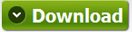



3 comments:
Hi
Thanks for the tutorial!
I currently use a z610 and I'd like to flash it.
But there's something I didn't get.
It's written that the phone will lose both cameras but at step 6, we install the drivers for cameras... Or I didn't understand something ?
So just a question if I flash my phone, will I be able to take photos ?
Thanks
nevermind I got the answer.
dude, why do you use w610 FS and main firmware? wouldn't it change the phone to w610 instead of w660? i'm a bit confused on the select the right firmware and customization part, should i use w610 fs and main and use w660 custom pack or use w610 too... help
Post a Comment