What is a MEGAPACK ?
Mega Pack is a package witch contains
- Flash Menus/menus
- New Fonts
- Start up and Shutdown Animations
- Battery Icon
- Volume Bar Graphics
- Signal strength Images
- New Radio Skins
- Walkman Player Skins
- New Ring Tones
- Themes
- Patches
- System graphics
- And more....
Basically there in no proper way of installing a megapack. The thing you need to do is replacing the phones files with magapack's file.
Here is simple Guide for you
First connect your phone with xs++ and use fsx option.
If you don't know how to connet the XS++ Here is the way to do itA.
Oki Lets Start !!!
To get started you have to install USB drivers to co connect your mobile with yhe PC.
To install USB drivers click here and Download the Drivers
Step One
Start XS++
![[1.png]](https://blogger.googleusercontent.com/img/b/R29vZ2xl/AVvXsEjli85fEfJQvq8pu-EubtXZzQuvvrZvOO-4WjTpsWeZ3VR0yTkmHcG5-eB1XRnwqE5_16ovxCnpozs7hVtJkddQRfukmDfXk8Wu50yu2dbEB_rloyHoWbCgo4Htb9xESeQlXNoABT8uiSCe/s1600/1.png)
Step Two
Press 'Connect' button and follow these steps;
- Turn OFF your phone.
- Remove the battery out.
- Wait 10 seconds.
- Put the battery back in.
- Press and HOLD 'C' on your phone, and plug in your USB Cable!
![[2.png]](https://blogger.googleusercontent.com/img/b/R29vZ2xl/AVvXsEgNVIVGsAiMsp8QQbBYlZUTAZ7Mxeqp7rinj9PyZq9PQzf_wkHDN432DSUFfK9ZPOdjzgcZKBqiqydHkfLv8YTARAni8V38ms1sf7adbln6mDUEEQI4_Z4J8miXMmvQ68Lju4luNNPx2Uhu/s1600/2.png)
Step Three
Select 'FSX TM' in the 'Configuration' menu. Press 'Start FSX'. Please have patience, this WILL take some time.. (normally a minute or two OR three!)
Now, XS++ will load all the files and paths .You can navigate the file system of your phone. click (+) sign. if you want to upload something in to your phone, just drag and drop the files in to Enumerated files section and click upload.
![[4.png]](https://blogger.googleusercontent.com/img/b/R29vZ2xl/AVvXsEh-sJ_W3Ov9jxnPDNcoydZtIHJZaATAqwJryrH7iidFS_o9wlCeN-5hAuHm1UPVdY0LU65ns-mVS8sh10sM62xmilD_kYvDYTfKU0kOpUC6x4-qvZK453eMorWno2bWm11vVoi1sH86rSG9/s1600/4.png)
Flash menus
flash menus are in diffirent sizes(128*160,176*220 and 240*320) and diffirent versions (fl 1.1: all older then k850, fl2.0 k850/w910, fl2.1: latest c902 c905 w705 w595)
only a right version works for your phone!
you have to upload the desktop (*.swf) to tpa/preset/system/desktop/flash/
then you need to have a theme, if the theme came with the menu, it is most of the time allready linked to the menu in the *.xml, if you want to use the menu with any other theme you have to link them first, the easist way to do this is:
- DOWNLOAD MTC HERE and install it.
- click desktopstyle
- enter the name of the menu and press ok
- save the theme.
- send it to your phone and use it
Never use untested camera drivers, they can kill your camera!
to change camera drivers go to ifs/settings/camera/ and change the camdriver0.dat to the downloaded one.(still needs to be named "camdriver0.dat"
Acoustics
drag and drop all the files in IFS\SETTINGS\ACOUSTIC
db2020 uses *.zapf
db2010 uses *.apf
db3150 uses *.wbxml
Display drivers
put the file "dispdriver0.dat" in IFS\SETTINGS\DISPLAY
these drivers are a bit rare, for most phones there are very few of these drivers availible on the net.
Walkman 2.0
- Skins
If you download a skin most of a time it allready is in a folder if you get only files, put them in a folder.
drag and drop the whole folder into TPA/SYSTEM/multimedia/MP/SKIN/
- Visualizations
*.avx files go in TPA/PRESET/SYSTEM/multimedia/AV
note: the *.avx files controll how the visualization moves, you can edit them in notepad.
Menu
be sure the menu is made for your phone!
all files go in here TPA/PRESET/SYSTEM/MENU
to go back to the original menu replace the modded menu.ml with the original menu.ml
Layout
put the layout.xml file here: tpa/system/layout/
with an edited layout you can remove opperator logo, move battery and signal, move all clock and date elements on standby.
Image layers
TPA\PRESET\SYSTEM\multimedia\PE\FUNLAYER for fun layer(camera shootmode "frames"
TPA\PRESET\SYSTEM\multimedia\PE\FRAMES (layers in photo dj)
TPA\PRESET\SYSTEM\multimedia\PE\CLIPART (add item clipart, in photo dj)
Fonts
See here
Startup/shutdown images and sounds
images
splash image(before pin), the one you see first after you turn the phone on, normal is black background with the sony ericsson logo.
the file must be a .png for all phones older then k850, and a .gif or .png k850 and newer.
remove the extension and call the file "SPLASH"
Startup image(after pin) must be called "STARTUP_IMAGE_SEMC" (.gif whitout extension)
shutdown image must be called: "SHUTDOWN_IMAGE_SEMC" (.gif whitout exension)
sounds
these sounds are in format and must be renamed to "STARTUP_SOUND_SEMC.mp3" and "SHUTDOWN_SOUND_SEMC.mp3" acording to when you want them to play.
all these files go in TPA\PRESET\SYSTEM\SETTINGS
Changing the phone name
Make a new file in notepad.
past this code in it:
>>>>>>>>>>>>>>>> Not displayed the code
and change PHONE-NAME in what you want to change your phone's name to.
now save this file as cutomize_upgrade.xml.
the customize_upgrade.xml goes in TPA\PRESET\CUSTOM
-note: when you want to use the track-id service then don't change your phone name.
Light effects
You can edit the light effects(*.ble) with ble editor here
light effects are the effects of the keyboard lights and display brightness, i.e.when you get a call or connect the charger.
the you have to put the files in TPA\PRESET\SYSTEM\lighteffect\systemeffects
Summery of the tutorial
LOCATION LIST
Acoustic Files -> 'IFS/SETTINGS/ACOUSTIC'.
Display Driver -> 'IFS/SETTINGS/DISPLAY'.
Camera Driver -> 'IFS/SETTINGS/CAMERA'.
Custpack -> 'TPA/PRESET/CUSTOM'
Menu -> 'TPA/PRESET/SYSTEM/MENU'.
Flash Menus -> 'TPA/PRESET/SYSTEM/DESKTOP/FLASH'.
System Sounds -> 'TPA/PRESET/SYSTEM/SOUND'
Language -> 'TPA/SYSTEM/LANGUAGE'
Layout -> 'TPA/SYSTEM/LAYOUT'.
Walkman Skin/ Media Player Skin -> TPA/PRESET/SYSTEM/SETTINGS/MULTIMEDIA/MP/SKINS
Camera Frame -.>TPA\PRESET\SYSTEM\multimedia\PE\FUNLAYER\
Startup/Shutdown Stuff -> /TPA/PRESET/SYSTEM/SETTINGS
SPLASH - Bootup Picture, it must be a .GIF or .PNG file without extension.
STARTUP_IMAGE_SEMC -> Startup Image, Animated GIF image without extension.
SHUTDOWN_IMAGE_SEMC -> Shutdown Image, Animated GIF image without extension.
STARTUP_SOUND_SEMC.mp3 -> Startup Sound, MP3 Format.
SHUTDOWN_SOUND_SEMC.mp3 -> Shutdown Sound, MP3 Format.
Locked Java Apps/Games -> /TPA/PRESET/SYSTEM/AMS
Locked Java Apps/Games -> /TPA/PRESET/DEFAULT/JAVA
Locked Music -> /USB/AUDIO
Locked Music -> /TPA/USER/AUDIO
Locked Music -> /TPA/PRESET/DEFAULT/AUDIO
Locked Pictures -> /USB/IMAGE
Locked Pictures -> /TPA/USER/IMAGE
Locked Pictures -> /TPA/PRESET/DEFAULT/IMAGE
Locked Themes -> /USB/THEME
Locked Themes -> /TPA/USER/THEME
Locked Themes -> /TPA/PRESET/DEFAULT/THEME
For Uploading Walkman Skins / Media Player Skins :-
-> TPA/PRESET/SYSTEM/SETTINGS/MULTIMEDIA/MP/SKINS
That's it Dude.

100% working eset nod32 username and password from http://esetnod32password.blogspot.com

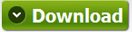


No comments:
Post a Comment