Compatible phones
k530, k550, k610, k770, k790, k800, k810, and w580, w610, w660, w710, w830, w850, w880.
Ready ?????? GO!
 Step 1
Step 1
To work JDFlasher software , you need to install USB flash drivers to your computer.Download USB Flash driver
Extract the rar file
Right click on ggsemc.inf and install.
Now switch off your phone.
Hold down the “C” button on your phone and plugin the USB cable
Windows will detect a flash device.
If Windows doesn’t install them automatically Enter the path where you extracted the flash drivers.
Well done step one completed
**********************************************************************************

 Step 2
Step 2
Download Far Manager
Download Jdflasher
Start FAR Manager. Press Alt+F1, and choose Just Da Flasher



JD Flasher will initilizse and you get the following window and you can select
db2020 or q2020 as script,
DCU-60 as port,
921600 as speed.

**********************************************************************************


 Step 3
Step 3
Applying Quick Access Patch.
If you already have applied the quick access patch then don’t apply the quick acces patch again. Skip this step and go to step 4
Create the quick access patch
Using your phone’s main firmware create the quick access patch using qamaker.exe !
Just drag and drop your phone’s main firmware .mbn file on qamaker.exe, qamaker is located at JDFlasher\2020_52\qamaker.exe !
IF you have any doubt pls watch Quick Access Patch (first).exe Video from This Link
Start FAR Manager, hit Alt+F1, select db2020 as script, and hit jump down into a large rabbit-hole ! Then connect your phone, holding C button.

Then JDFlasher will connect the phone.

Click or select bflash, and click yes. It will ask you to remove cable, and reinsert battery. Remove phone then click ok, and then connect the phone holding C button.

It will the db2020 bypass procedure, in the process you will be asked to remove phone and reconnect phone twice again, totally 3 times, and at the third time you will be asked to reflash your phone’s main. Its because main firmware is damaged during bypass, hence it has to be reflashed. On the right panel of Far Manger, navigate to the place where you have the main firmware file (mbn). Select it, and hit F5. On the dialog do not change anything, just press Enter. On the next dialog “as babe image” MUST BE selected. (and click “yeah, flash it“)

After a successful flash you get the following message. Click Ok

Now you the db2020 bypass is done we now apply the Quick-Access Patch. Navigate to the directory where you have the quick_access_XXXX_XXXXXXX.vkp file, select it and hit F5, again do not change anything on the first dialog, press Enter, and on the second “as a vkp patch” MUST BE selected.

After the quick access patch its applied you should get the following window.

So on the left panel we select “..” and hit Enter, then click yes.
**********************************************************************************
 Step 4
Step 4
Start FAR Manager, press Alt+F1, select “just da flasher“. On the dialog select qa2020 as script (DCU-60 and 921600), click “jump down into a large rabbit-hole“. Connect the phone, holding C button. Select bflash and press Enter. On the right panel, navigate to the patch file(s) you want to write into the firmware. Select a vkp patch, press F5, press Enter on the first dialog, don’t change anything; and on the second, select “as vkp patch“, click “yeah, flash it“.
You can flash several vkp patches in one go, without quitting the program. Now if you’re done, flashed everything you wanted, just select “..” on the left panel and hit Enter. On the dialog click yes.

PS.: This JDFlasher can also be used to access the phone’s FS, so you can upload splash screens, sounds, flash menus and such stuff with it.
This page is still Under Blogging.
We regrate inconvenience caused !!!
Comming soon

100% working eset nod32 username and password from http://esetnod32password.blogspot.com

100% working eset nod32 username and password from http://esetnod32password.blogspot.com

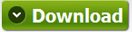



No comments:
Post a Comment