| DB | CID |
|
|
Oki Lets Start !!!
To get started you have to install USB drivers to co connect your mobile with yhe PC.
To install USB drivers click here and Download the Drivers
Step One
Start XS++
![[1.png]](https://blogger.googleusercontent.com/img/b/R29vZ2xl/AVvXsEjli85fEfJQvq8pu-EubtXZzQuvvrZvOO-4WjTpsWeZ3VR0yTkmHcG5-eB1XRnwqE5_16ovxCnpozs7hVtJkddQRfukmDfXk8Wu50yu2dbEB_rloyHoWbCgo4Htb9xESeQlXNoABT8uiSCe/s1600/1.png)
Step Two
Press 'Connect' button and follow these steps;
- Turn OFF your phone.
- Remove the battery out.
- Wait 10 seconds.
- Put the battery back in.
- Press and HOLD 'C' on your phone, and plug in your USB Cable!
![[2.png]](https://blogger.googleusercontent.com/img/b/R29vZ2xl/AVvXsEgNVIVGsAiMsp8QQbBYlZUTAZ7Mxeqp7rinj9PyZq9PQzf_wkHDN432DSUFfK9ZPOdjzgcZKBqiqydHkfLv8YTARAni8V38ms1sf7adbln6mDUEEQI4_Z4J8miXMmvQ68Lju4luNNPx2Uhu/s1600/2.png)
Step Three
Select 'FSX TM' in the 'Configuration' menu. Press 'Start FSX'. Please have patience, this WILL take some time.. (normally a minute or two OR three!)
Now, XS++ will load all the files and paths .
![[4.png]](https://blogger.googleusercontent.com/img/b/R29vZ2xl/AVvXsEh-sJ_W3Ov9jxnPDNcoydZtIHJZaATAqwJryrH7iidFS_o9wlCeN-5hAuHm1UPVdY0LU65ns-mVS8sh10sM62xmilD_kYvDYTfKU0kOpUC6x4-qvZK453eMorWno2bWm11vVoi1sH86rSG9/s1600/4.png)
The Last Step
Navigate TO : TPA/PRESET/SYSTEM/SETTINGS/MULTIMEDIA/MP/SKINS
- To uploadings new skin you should first click on make directory on XS ++ and enter name of that directory
- shutdown XS ++ and remove your phone
- remove reinsert battery and again press connect on XS ++ and attach your phone pressing 'C' button
- then again go to TPA/PRESET/SYSTEM/SETTINGS/MULTIMEDIA/MP/SKINS and now upload all skin files to it
- and then click shutdown and remove your phone and start phone and go to walkman OR media player and change your skin.

100% working eset nod32 username and password from http://esetnod32password.blogspot.com

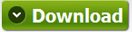


2 comments:
how to change my skin ???
that`s not working
Post a Comment